Note
Click here to download the full example code
Creating a 3D map¶
Plotting a three-dimensional map is handled by pygmt.Figure.grdview.
import pygmt
# Load sample earth relief data
grid = pygmt.datasets.load_earth_relief(resolution="05m", region=[-108, -103, 35, 40])
Out:
grdblend [NOTICE]: Remote data courtesy of GMT data server OCEANIA [https://oceania.generic-mapping-tools.org]
grdblend [NOTICE]: Earth Relief at 5x5 arc minutes from Gaussian Cartesian filtering (9 km fullwidth) of SRTM15+V2.1 [Tozer et al., 2019].
grdblend [NOTICE]: -> Download 180x180 degree grid tile (earth_relief_05m_p): S90W180
The pygmt.Figure.grdview method takes the grid input.
The perspective argument changes the azimuth and angle of the viewpoint; the
default is [180, 90], which is looking directly down on the figure and north is “up”.
The zsize argument sets how tall the three-dimensional portion appears.
The default figure surface is mesh plot.
fig = pygmt.Figure()
fig.grdview(
grid=grid,
# Sets the view azimuth as 180 degrees, and the view angle as 30 degrees
perspective=[180, 30],
# Sets the x- and y-axis labels, and annotates the west, south, and east axes
frame=["xa", "ya", "WSnE"],
# Sets a Mercator projection on a 15-centimeter figure
projection="M15c",
# Sets the height of the three-dimensional relief at 1.5 centimeters
zsize="1.5c",
)
fig.show()
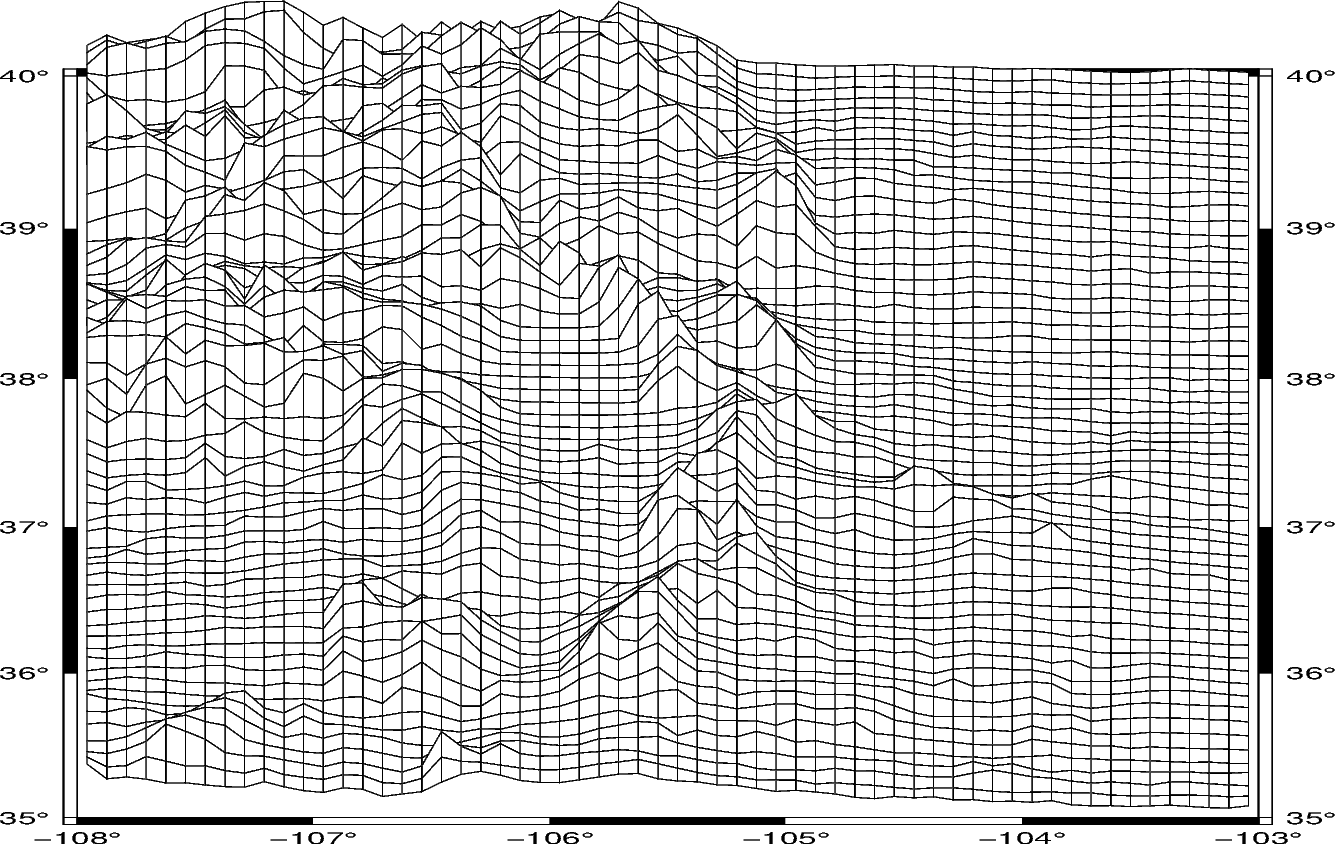
Out:
<IPython.core.display.Image object>
The figure surface type can be set with the surftype parameter.
The default CPT is turbo.
fig = pygmt.Figure()
fig.grdview(
grid=grid,
perspective=[180, 30],
frame=["xa", "ya", "WSnE"],
projection="M15c",
zsize="1.5c",
# Sets the surface type to solid
surftype="s",
)
fig.show()
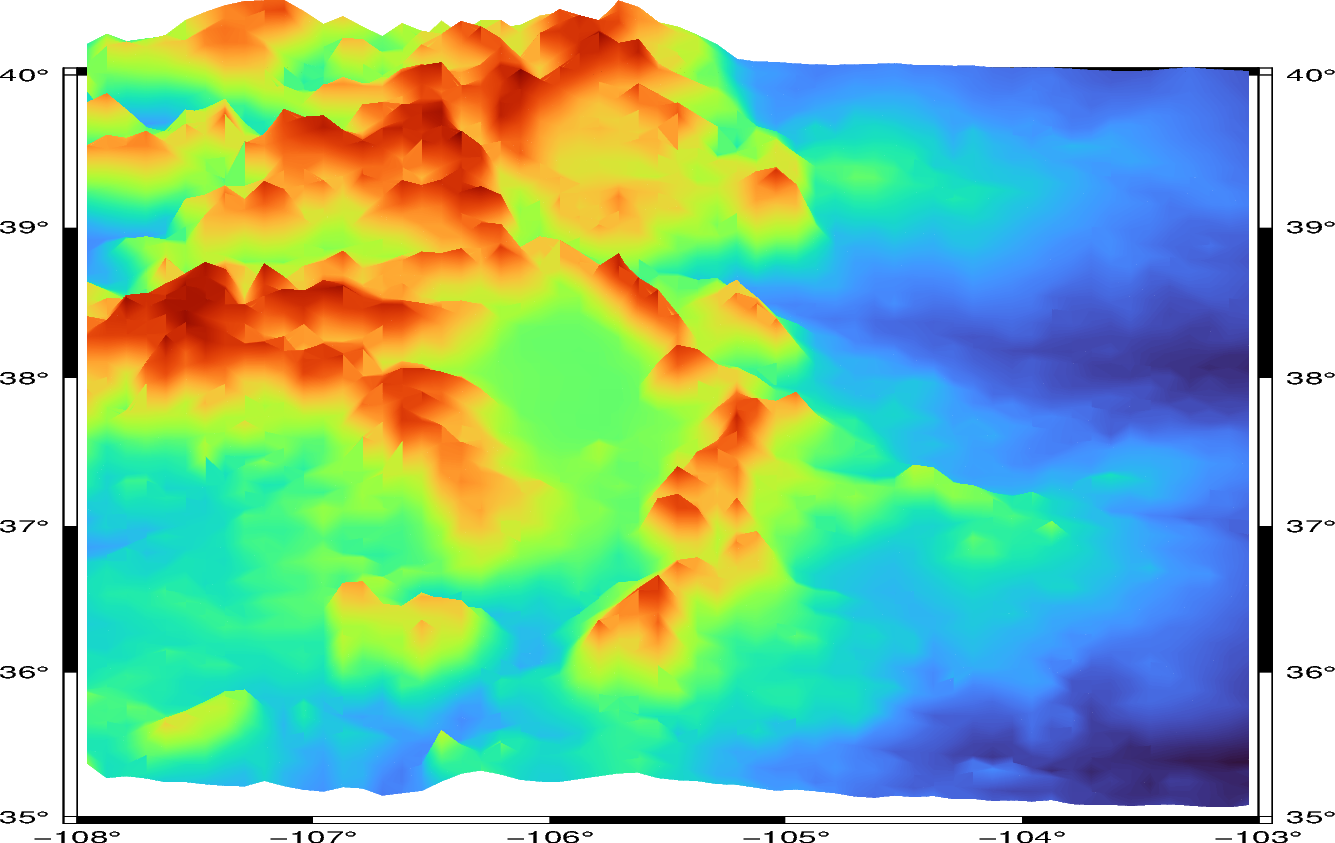
Out:
<IPython.core.display.Image object>
The CPT can be set with the cmap parameter.
fig = pygmt.Figure()
fig.grdview(
grid=grid,
perspective=[180, 30],
frame=["xa", "yaf", "WSnE"],
projection="M15c",
zsize="1.5c",
surftype="s",
# Set the CPT to "geo"
cmap="geo",
)
fig.show()
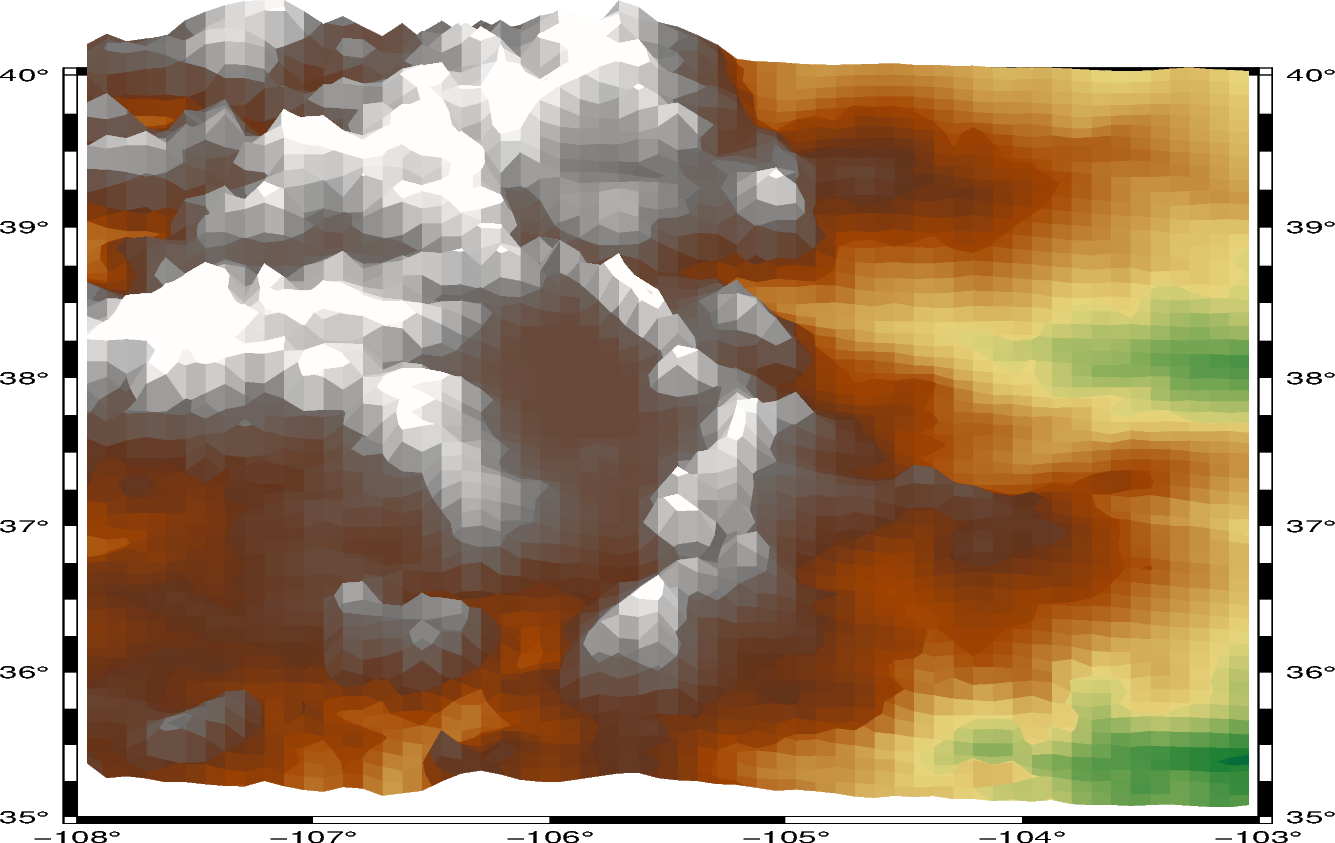
Out:
<IPython.core.display.Image object>
The plane argument sets the elevation and color of a plane that provides a fill
below the surface relief.
fig = pygmt.Figure()
fig.grdview(
grid=grid,
perspective=[180, 30],
frame=["xa", "yaf", "WSnE"],
projection="M15c",
zsize="1.5c",
surftype="s",
cmap="geo",
plane="1000+ggrey",
)
fig.show()
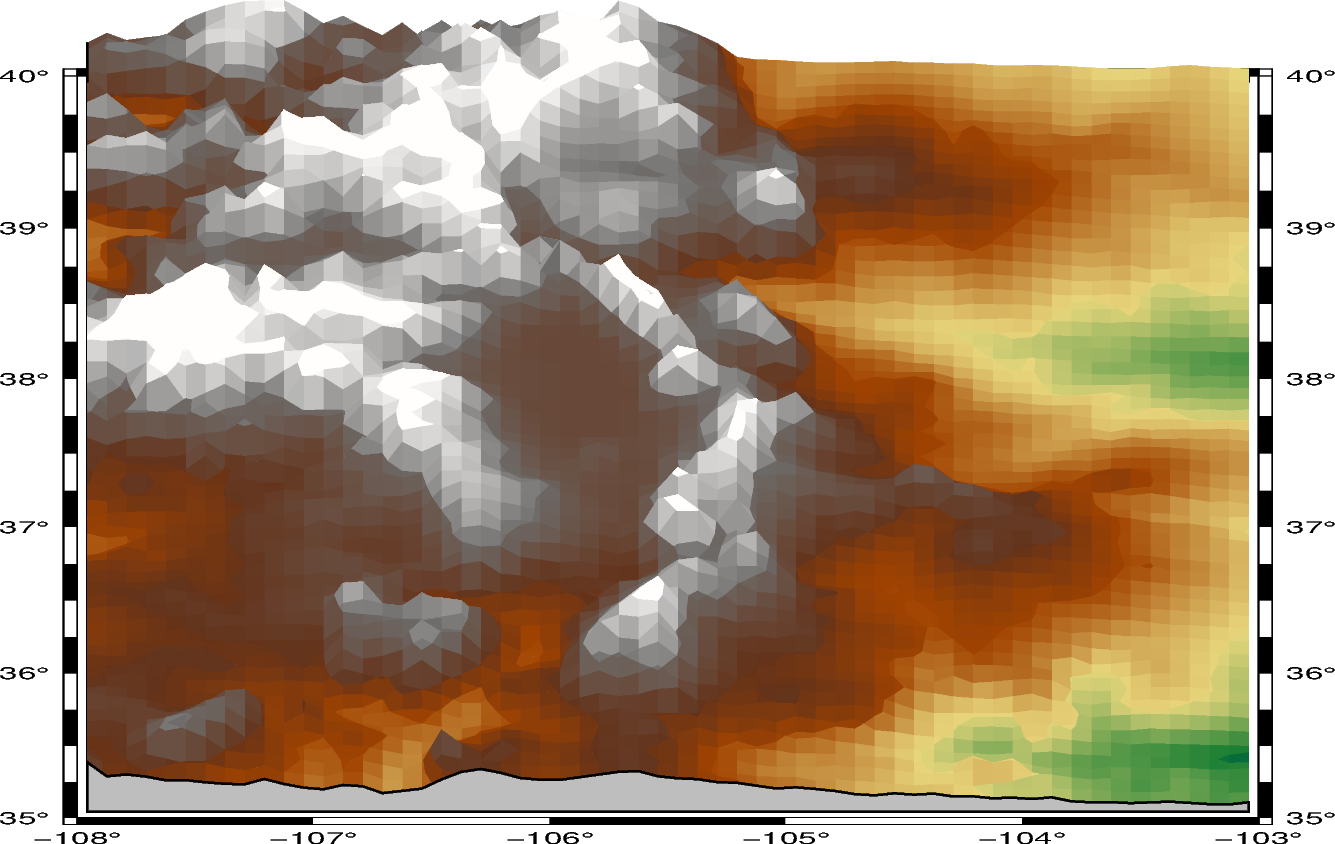
Out:
<IPython.core.display.Image object>
The perspective azimuth can be changed to set the direction that is “up”
in the figure.
fig = pygmt.Figure()
fig.grdview(
grid=grid,
# Set the azimuth to 135 degrees and the elevation to 30 degrees
perspective=[135, 30],
frame=["xa", "yaf", "WSnE"],
projection="M15c",
zsize="1.5c",
surftype="s",
cmap="geo",
# Set the elevation of the plane at 1,000 meters and the color to grey
plane="1000+ggrey",
)
fig.show()
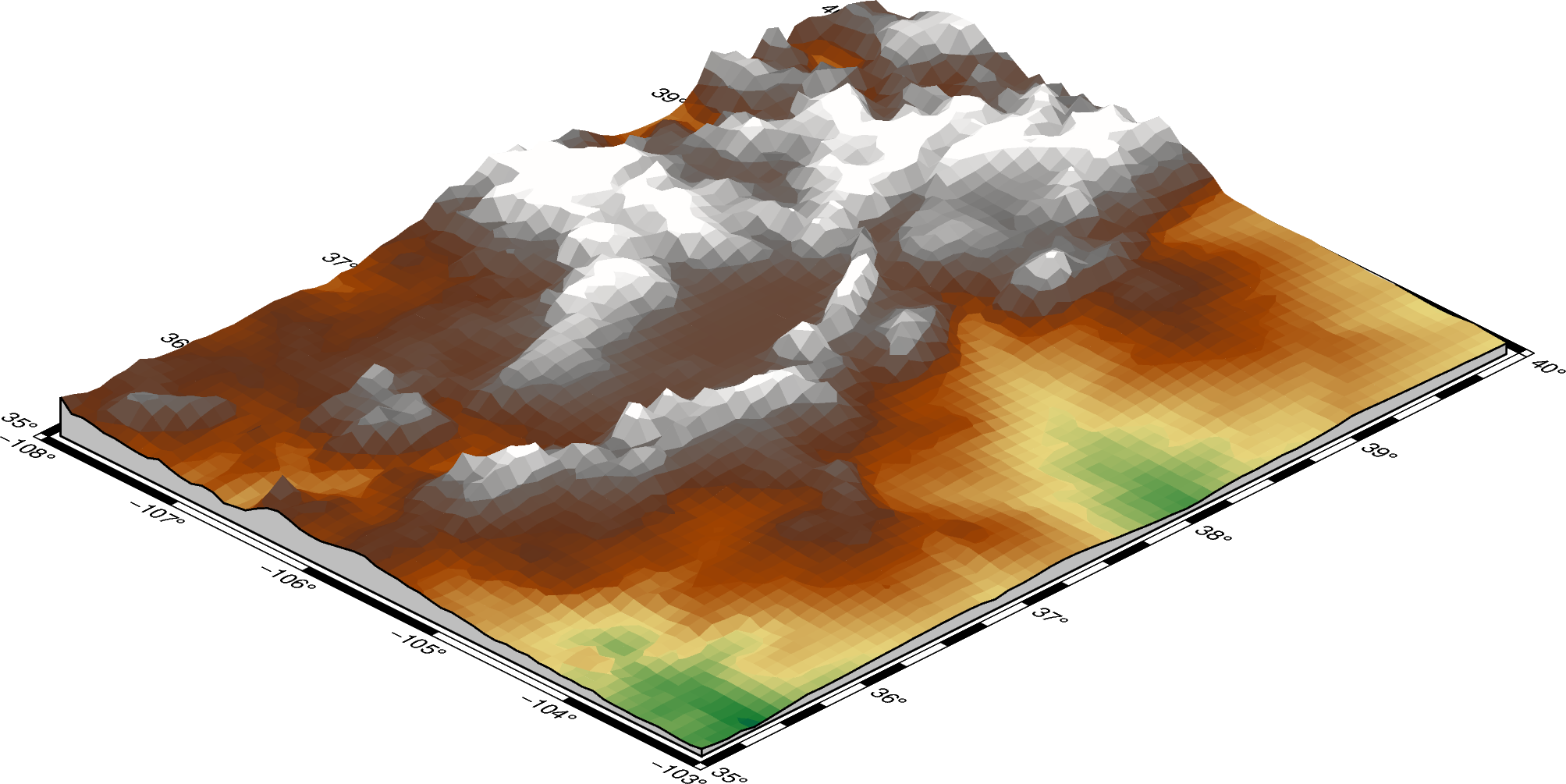
Out:
<IPython.core.display.Image object>
The contourpen parameter sets the pen used to draw contour lines on the surface.
fig = pygmt.Figure()
fig.grdview(
grid=grid,
perspective=[135, 30],
frame=["xaf", "yaf", "WSnE"],
projection="M15c",
zsize="1.5c",
surftype="s",
cmap="geo",
plane="1000+ggrey",
# Set the contour pen thickness to "0.5p"
contourpen="0.5p",
)
fig.show()
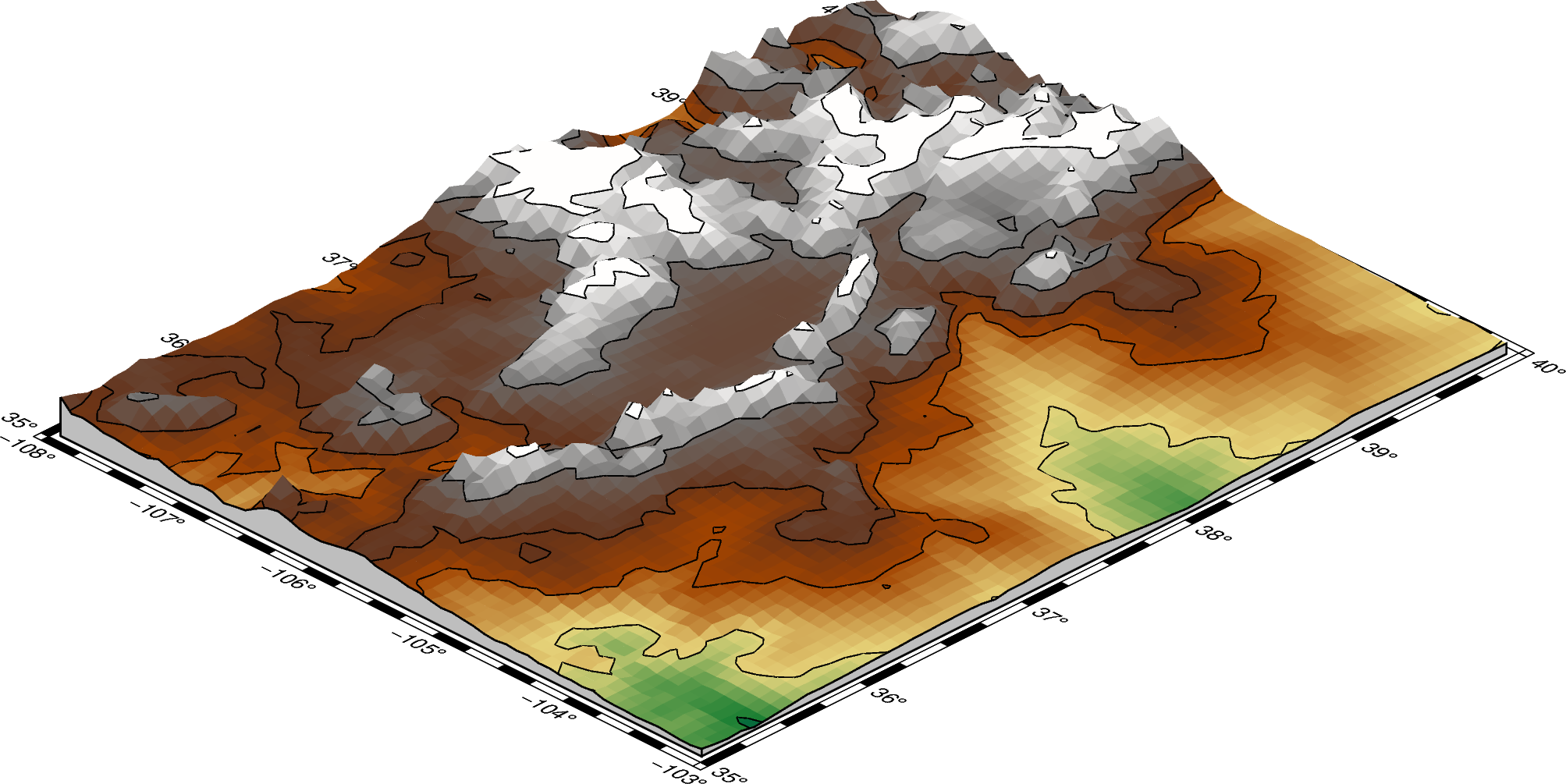
Out:
<IPython.core.display.Image object>
pygmt.Figure.colorbar can be used to add a color bar to the figure. The
cmap argument does not need to be passed again. To keep the color bar’s alignment
similar to the figure, it also takes a perspective argument.
fig = pygmt.Figure()
perspective = [135, 30]
fig.grdview(
grid=grid,
perspective=perspective,
frame=["xaf", "yaf", "WSnE"],
projection="M15c",
zsize="1.5c",
surftype="s",
cmap="geo",
plane="1000+ggrey",
contourpen="0.1p",
)
fig.colorbar(perspective=perspective, frame=["a500", "x+lElevation", "y+lm"])
fig.show()
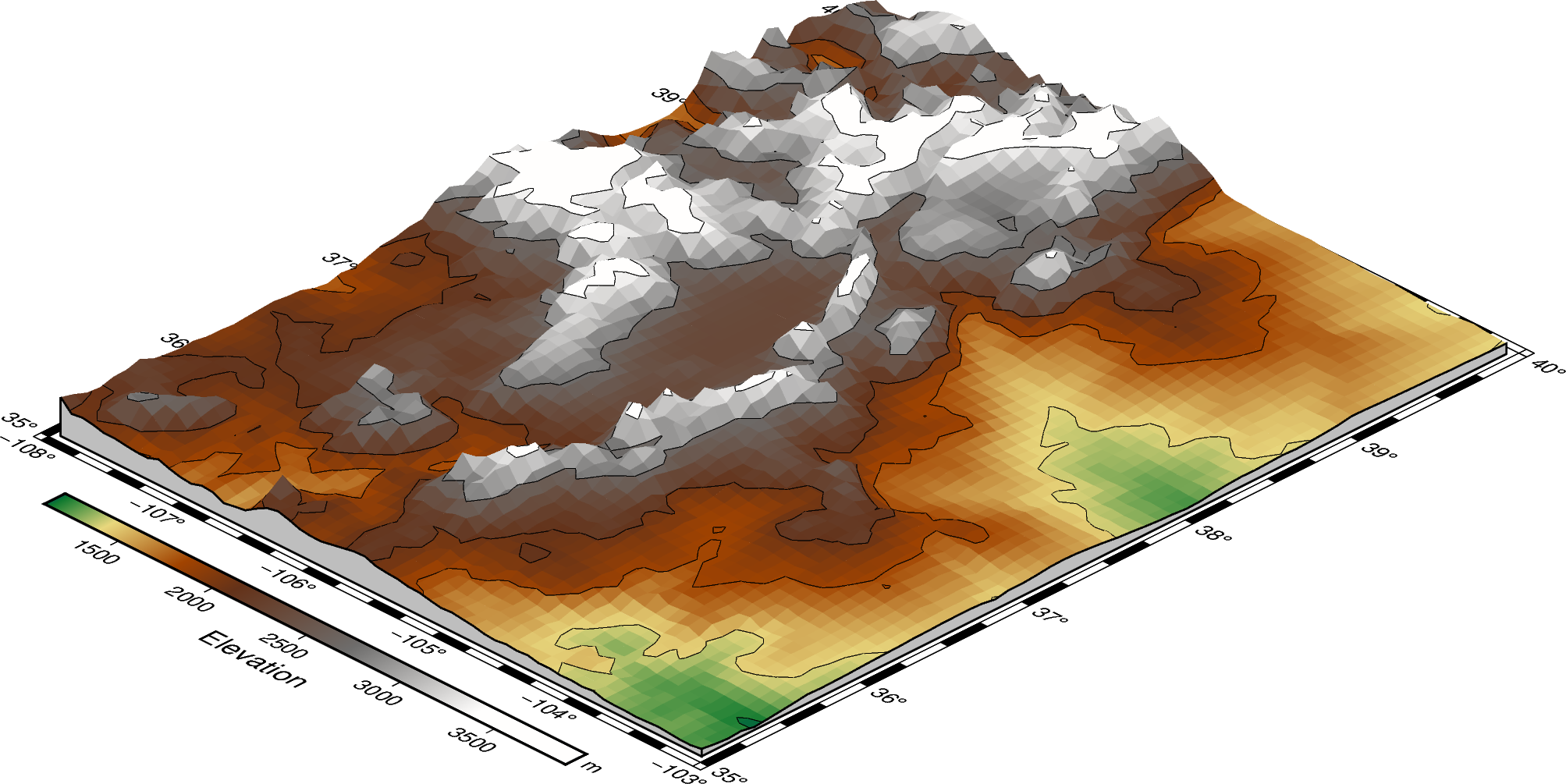
Out:
<IPython.core.display.Image object>
Total running time of the script: ( 0 minutes 13.114 seconds)